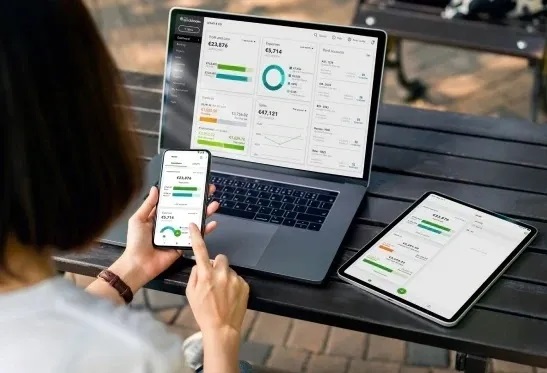The process of entering expense receipts into your QuickBooks 2024 account should take at most five minutes. Establish an account in Welly Box and link it to QuickBooks. QuickBooks will instantly import all of your scanned and uploaded receipts, as well as any e-receipts from Gmail or Office 365.An American company called Intuit Inc. focuses on financial software. QuickBooks, sometimes known as Intuit QuickBooks, is their most well-known accounting software. They gives multiple range of accounting services through their downloadable QuickBooks Desktop application or online. Any payment method—credit card, debit card, or other—is covered by these costs. Receipts can be entered into QuickBooks in a variety of ways, and this article will teach you all the tactics and tips you need to know to get the most outstanding results. To begin, let’s separate business receipts into two categories: digital and physical (paper) receipts.
How Can Digital Invoices and Receipts Be Input Into QuickBooks Desktop ?
Whether you buy something physically or online, you will receive a digital invoice or receipt.
- Go to your WellyBox dashboard after establishing a free connection between WellyBox and your mailbox account.
- Select “Sync” from the menu on the left. You can also get assistance by watching this demo video.
- To link to your QuickBooks account, click the QuickBooks integration link.
- That is all. QuickBooks has automatically inserted your receipts. From now on, your digital receipts will be automatically uploaded to your QuickBooks account each time you select “sync.”
- You can link digital receipts that you have stored with suppliers who don’t email you a receipt straight to WellyBox. In order to assist business owners in entering receipts into their accounting software, Welly Box maintains connections with over 1,000 leading retailers.
How Can Expenses Be Automatically Entered Into QuickBooks Desktop ?
To incorporate digital invoices and receipts into QuickBooks online:
- Open QuickBooks Online and log in.
- In the menu on the left, choose “Banking and Receipts.”
- Select “Register your email to get started,” and your account will now be accessible.
- Send the pertinent documents in the body of an email and attach them. Paper bills can be photographed and sent or forwarded through email (for example, for an online purchase or an Uber journey). It should be a PDF, jpeg, jpg, gif, or png file if you send one. Maintaining a record of the file type you employ will make your documents look more consistent and polished.
- Please forward this data to receipts@quickbooks.com. It can take several minutes to process. You will collect an email letting you know that the account entered your spending if anything doesn’t work.
- To include a paper copy in your records, take a picture of the receipt with your mobile device.
- Run the Online application.
- Tap the menu ≡ after launching the app.
- Tap the Receipt Snap icon.
- To take a picture of your receipt, tap the Receipt Camera.
- Select Use this image, then Proceed.
Manually Entering Expenses in QuickBooks
Launch a browser, then log in using the internet. Select the Receipts tab after choosing the Banking or Transactions choices. You can upload the pages by choosing Browse or drag and drop them into QuickBooks Desktop or Online.
In QuickBooks, how can I create and enter invoices?
First. Make an invoice
1.Send your first expense invoice by selecting “Send your first invoice” under the “Invoicing” section of your dashboard.
2. Select the Client for Your Invoice
If you still need to input this customer’s information into QuickBooks, you can do so here or by selecting Save to add their name to your Customer List.
3. Select the Terms of Payment
For instance, “Net 30” indicates that the customer’s account must be settled within 30 days after the invoice date.
4. Put What You Sold here.
Click “Add” if you haven’t already, and you can then input the details of the product or service. This contains the account details, the transaction record you kept, and the cost breakdown.
5. Email the Bill
Make sure to include your customer’s email address if you wish to email them the invoice. To ensure understanding regarding the specifics of the transaction between the seller and the payee, be clear when addressing the costs and pricing of an item.
6. Examine Your Bill Now
To view this form of the invoice, click “Print” at the bottom and then “Preview.” After you’re finished, click Close. Please make sure everything is as it should be by verifying the date and numbers. Ensure that the correct bank is mentioned.
7. Personalize Your Bill
Select “Customize,” then “Edit Current” from the list of potential invoice categories to alter the appearance of your invoice.
8. Include a Logo
Choose from a number of available logo files or upload your own. QuickBooks is the same colour as your logo’s template. Please choose a different colour for your logo by selecting it on the picture. Users of Quickbook have the option to save a logo to be attached to the business details in their accounts.
9. Modify the Template for Your Invoice
You can choose from a variety of templates by scrolling through them to the left of the invoice if you’d prefer a different style. When you’re finished, remember to keep your invoice.
10. Organize Online Payments.
Your consumers can pay vendors quickly and easily with the help of online payments. It would help if you were one of these suppliers in order to access these and associated users as a user of Intuit Inc.’s terms and services. After selecting “Get set up,” complete the short application.
11. Forward Your Bill
Click “Save and send” to submit the expense invoice when you’re ready to send it by email.
12. After personalizing your email, send it.
You are free to alter the email’s body and subject line to anything you choose. The expense invoice can then be sent by selecting the “Send and Close” option.
How Can Old Invoices Be Input Into QuickBooks?
- In the import data area, invoices can be imported.
- The invoices cog is located under import data>top right>cog.
- It is required that the related record be in CSV format.
How Can I Online Enter Expenses Into QuickBooks Receipts?
- First, launch a web browser and log into QuickBooks Online. You may either drag these straight into QuickBooks Online or use the Browse option to upload them by going to the Banking or Transactions menu and choosing the “Receipt tab.” All relevant documents can also be emailed to QuickBooks, where they will be visible.
- After choosing Receipt Management, enter the Vendor settings.
- To open the company file, select the Intuit Account that you use.
- To import a receipt into QuickBooks, drag it in or choose “browse,” then choose “your receipts.”
In QuickBooks, how do I enter sales receipts?
- The Sales Receipt is the appropriate form to use in QuickBooks when you receive complete payment for a good or service at the time of sale. On the main page, select the “Create Sales Receipt” icon.
- You may open this in a new window.
How Can Paper Receipts Be Uploaded to QuickBooks Desktop?
- Launch the mobile app for QuickBooks Online.
- Click the Menu ≡ icon after launching the program.
- Grab the Receipt.
- A picture of your receipt can be taken by clicking on the Receipt camera icon.
- Go to Use this photo and select Done.
How Can I Enter Online Mileage Expense Into QuickBooks?
- After selecting Settings ⚙, select Chart of Accounts.
- Select “New.”
- Choose Expenses => Select Auto or Travel from the Detail drop-down menu.
- Give the account a distinctive and easily recognizable name.
- Close and save.
Intuit QuickBooks Pro: How Do I Enter Expenses?
The expenses list can be found in the left pane’s Expenses menu:
- Select +New.
- Click Vendor > Expense.
- In the Category details, Category column, select your account.
- A description is not required. Fill in the Amount.
- Close and save.
In QuickBooks Online, how do I enter credit card expenses?
- All Intuit QuickBooks customers can anticipate fully utilizing all of the capabilities available to them as paying users.
- Hit the +New button, then select Expense.
- From the list that drops down, select the payee. Additionally, provide the credit card you used to make the purchase.
- Choose Owner’s Equity or Partner’s Equity in the Account column under Account information.
- Put the purchase amount in here.
- Click “Save” and then “Close window.”
In QuickBooks, how do I enter meal expenses?
The previous record covers meal costs and transactions in this category and falls within the category of entering a receipt.
How Do I Enter Expenses for Petty Cash in QuickBooks?
Expenses for Petty Cash can be recorded in QuickBooks Desktop or online by employing the previously described techniques. You can record petty cash in your expense account just like other charges. This might be linked to your service choices and price.
How Can Cash Expenses Be Input into QuickBooks?
Typically, a paper receipt is given in exchange for a cash expense. A cash transaction is just like any other business transaction involving the item of a paper receipt that a QuickBooks user may conduct. Please take a picture of the receipt and attach it to the account record.
How Can I Import QuickBooks Receipts?
- Although there isn’t a way to import a sales receipt, there are a few easy steps you can take to enter expenses into QuickBooks Online manually.
- Select Receipt Snap after launching the QuickBooks Desktop Android app.
- To upload receipts, tap the company, then select Continue.
- Next, select “Capture receipt.”
- You can take a picture of your receipt by touch on the Camera icon, or you can upload it by using the Photos icon.
How Can I Bring In Bills Into QuickBooks?
You can use an Excel file to import your spending.After the columns are formatted, make sure to save the previous file as a CSV file. The file can already be imported into QuickBooks after formatting. Upload transactions into QuickBooks Online manually by following the comprehensive instructions in this article.
How Are Expenses Arranged in QuickBooks?
After logging into your QuickBooks Online account, select Expenses from the menu on the left. Costs other than vendors. ”
To categorize a transaction, check the box next to the Date column. When the drop-down arrow next to Batch operations appears, tap it and choose “Categorized selected.”
How Can Receipts Be Forwarded to QuickBooks?
You can email a receipt to QuickBooks Desktop if you have one. Information will be extracted, and a transaction will be created for your inspection. In the Receipt tab, you can then make changes to the receipt, link it to an account, or compare it to a last transaction. Additionally, the receipt will be kept on file for tax season.
- Submit invoice and receipt photos to QuickBooks.
- Take a picture first:
- Using a smartphone, snap a photo of your receipt or bill. It must be a PNG, JPEG, JPG, GIF, or PDF file.
- Ensure that there is just one receipt in each picture or file.
- Multiple receipt photos can be emailed in a single message. The file size of the email attachment must be between 46KB and 20 MB.
- Send yourself a picture via email.
- The last four credit or debit card numbers, the merchant, dates, and amounts are automatically extracted by QuickBooks from the picture.
- Examine and arrange your bills.
- Your expense account bills are all now available on the QuickBooks Desktop or online system.
Tracking Expenses in QuickBooks Desktop
Receipt scanning is integrated into the QuickBooks Desktop Self-Employed software to assist you in tracking and managing your spending.
If you take a picture of a receipt, QuickBooks Desktop Self-Employed will automatically link it to the related expense. Receipts are kept track of and available for use when it comes time to submit taxes.
How to Use QuickBooks to Track Project Expenses ?
Utilize QuickBooks Online projects to monitor the revenue of your endeavours.
- From a single dashboard, you can add project expenses and labour costs, link previous transactions to new projects, and generate reports that are unique to each project.
- First, activate the projects.
- Assuming it isn’t already, activate the Projects function:
- Select Account and Settings after clicking Settings ⚙.
- On the Advanced tab, click.
- Locate the Projects section, then click Edit ✓ to make it larger.
- Activate centralizing all work-related tasks.
- To close your settings, click Save.
- Step 2: Start a fresh undertaking
- When creating a project for the first time, choose Projects => Start a Project. Or, if you’ve already started a project, select New Project.
- Enter the project name in the Project Name area.
- From the Customer ▼ menu, select the project customer.
- Add any project-related comments or information in the comments section.
- Keep.
- As your company grows, you’ll notice an increase in the number of projects on your list. Once a project has been formed, it is possible to attach both new and current transactions to the project.
- Step 3: Expand a project’s transactions
- New transactions, such as estimates, expenses, or invoices, can be added straight into your project. Adding transactions to projects won’t impact your accounts or alter how they are categorized. All you’re doing is designate them as project components so you can track the revenue and costs associated with a particular project.
- Opt for Projects.
- Decide on a project.
- To initiate a new transaction, choose the Add option within the project.
- Select Bill, Time, Purchase Order, Expense, Estimate, Receive Payment or Invoice.
- Close and save.
- Step 4: Include current costs in the project
- Here’s how to tie current spending transactions—such as bills, checks, costs, or purchase orders—that you’ve previously submitted to QuickBooks Desktop that are either billable or nonbillable to your project:
- Locate and open the transaction that you wish to link to your project under the Expenses tab.
- Select the ▼ drop-down menu located in the Customer/Project column. Next, select the project. For every expense item you wish to include with your project, follow these steps. This is not the same as the person who pays the expense. Note: In the Expense section of your QuickBooks account, you can enable the setting “Track expenses and items by customer” if you do not see the Customer/Project column.
- Close and save.
- Add current timesheets to a project in step five.
- The Weekly Timesheet is where you can locate and add timesheets if they are not billable, but you still want to tie them to a project in order to track your profitability.
- Step6: Include past due bills in a project
- It’s easy to create new invoices and attach them to a project, but before editing an existing invoice, especially one that is connected to a payment, you should exercise caution.
- Step 7: Monitor your labour expenses.
- To calculate your labour costs, add the hourly cost rate for each employee. QuickBooks will then multiply the hourly cost rate by the number of hours worked.
- Step 8: Maintain a smooth operation.
- Now that you know how to track project expenses and earnings, here’s how to confirm the information you’re seeing is correct:
- Use the income and cost columns in the Overview tab as a reference. Verify that when you upload invoices, expenses, and weekly timesheets, the correct column total grows. If you’ve set up hourly cost rates, you may view these expenses on the Time Activity tab or in your Time Cost by Employee or Supplier report.
- Your team’s work is broken down by date in the Time Activity tab. In order to help you track the expenses of the many components of your project, it also gives you the overall cost of every worker and service you supply.
- Every transaction connected to a project is listed on the Transactions tab. This screen allows you to finish things like turning an estimate into an invoice right away.
Every month, review your time cost reports by supplier or employee. Ensure that all work hours connected to the project have been accurately tracked. Your profit totals will be off if you’re counting too many hours or are missing hours.